Submit a claim the simple way.
Submit and track a claim at your convenience. All it takes is a couple of clicks with the belairdirect app or Client Centre.
Submitting your claim is just a click away
- Submit an insurance claim 24/7.
- Get peace of mind knowing your insurance information is pre-filled into the answer boxes.
- Track your claim until it’s been resolved.
When submitting an insurance claim online, you can:
And so much more!
Submitting an insurance claim online
Follow these simple steps to submit an insurance claim from either the belairdirect app or through the Client Centre.
-
1
Log in to the belairdirect app, then tap “Claims” on the homepage.
-
2
Tap “Car claim” to start the claims process.
-
3
Select the vehicle that was involved in the incident from the list of registered vehicles or add it manually and tap “Next”.
-
4
You will then answer a few questions about the accident such as the driver, any injuries, and the type of incident that the vehicle was involved in (collision, hail, hit and run, etc.).
-
5
Enter the time and date that most closely matches the timeline of your incident.
-
6
Enter the address or location of the incident
-
7
You can take photos to document the damage and accelerate the claims process directly in the app. The app will prompt you on which angles to take the photos from and any other additional instructions.
If you cannot take photos at the moment, you can quit the photo process and return later.
You can also add any pertinent documents, such as Word, Excel and PDF files.
-
8
Once all the information has been entered, tap “Submit”.
-
9
That’s it! You will receive a confirmation message and a claim representative will be in touch with within the next business day.
You will now be able to track your claim within the app or the Client Centre.





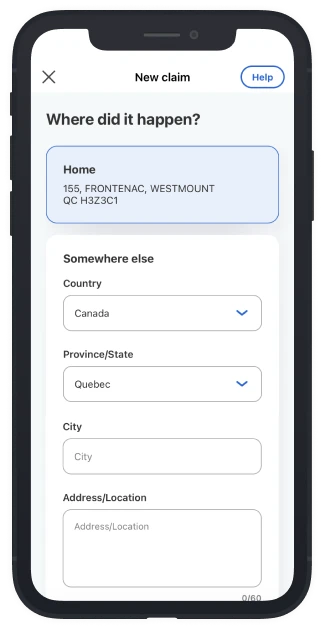



-
1
Log in to the Client Centre, then click on the “Claims” tab.
-
2
Select “Submit a new claim”, then click on “Car” to start the claim process.
-
3
Select the vehicle that was involved in an incident from the list of registered vehicles. You will then choose the type of incident that the vehicle was involved in (collision, hail, hit and run, etc.).
-
4
You will then be given the option to select what other party was involved in the incident, such as another vehicle, a pedestrian, or a fixed object.
-
5
You will then be taken through 7 different questions regarding the incident. Some answers will be prefilled. If these answers do not accurately reflect what happened, you can modify them if necessary.
-
6
You will be able to add any additional notes or information right before submitting. You can type up to 1200 characters. Click “Confirm” once you’re finished.
If you feel that you have provided all the necessary details, you can click “Skip”.
-
7
You can also add any pertinent documents, such as photos, Word, Excel and PDF files directly from wherever they are saved on your computer.
-
8
Once all the information has been entered, click “Submit”.
That’s it! You will receive a confirmation message and a claim representative will be in touch with within the next business day.
You will now be able to track your claim within the app or the Client Centre.
















Follow these simple steps to submit an insurance claim from either the belairdirect app or through the Client Centre.
-
1
Log in to the belairdirect app, then tap “Claims” on the homepage.
In the event that your home is too damaged to live in, please let us know as soon as possible by calling our 24/7 claims service.
-
2
Tap “Submit a new claim”, then tap “Home” to start the claims process. Select the home insurance policy that corresponds to the address of the incident.
-
3
Select the property involved in the incident from the three options provided and tap “Next”.
-
4
Select the nature of the incident and tap “Next”.
-
5
You can describe what happened in your own words (up to 1200 characters). Tap “Next” to proceed
-
6
Indicate the date and time that the incident took place and tap “Next”
-
7
Provide your contact information, so that we can easily reach you to begin the claims process. Tap “Next” to complete your claim.
-
8
That’s it! You will receive a confirmation message and a claim representative will be in touch within the next business day.
You will now be able to track your claim within the app or the Client Centre.
-
9
To add any photos or documents to your claim file, go to the Claims page and click “Add files or photos” under “Active claims”.







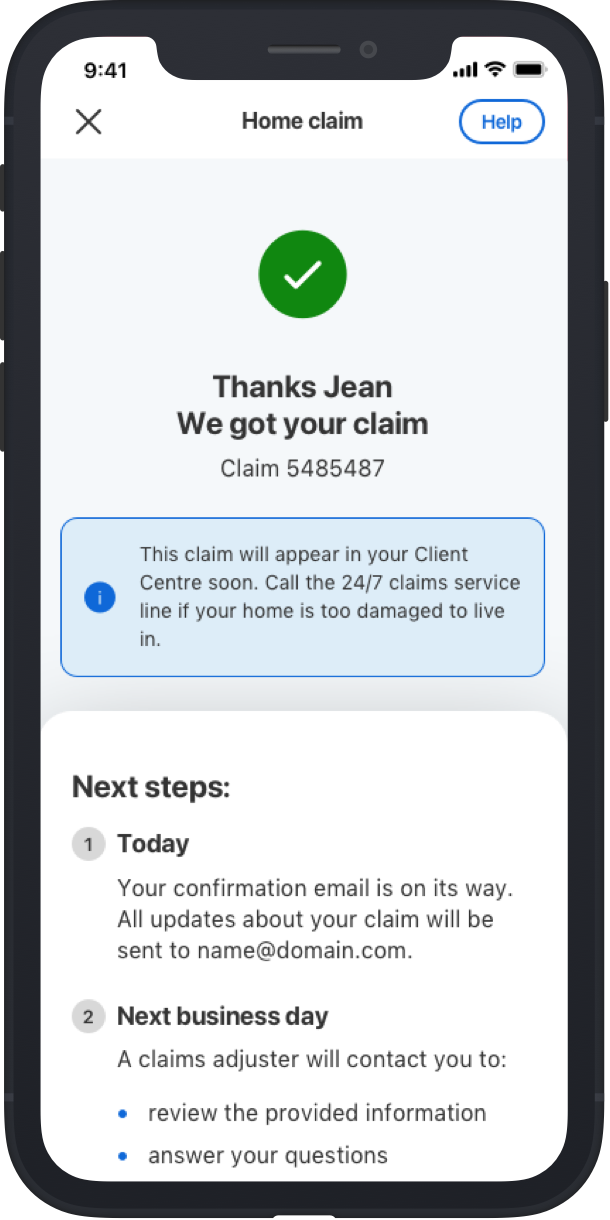

-
1
Log in to your Client Centre account on the belairdirect website and click “Claims” at the top of the page.
In the event that your home is too damaged to live in, please let us know as soon as possible by calling our 24/7 claims service.
-
2
Click “Submit a new claim”
-
3
Select the property involved in the incident from the three options provided and click “Next”
-
4
Select the nature of the incident. If none of the options are fitting for your claim, select “Other”. Click “Next”
-
5
You can describe what happened in your own words (up to 1200 characters). Feel free to share any details you think are important. Click “Next” when you’re done.
-
6
Indicate the date and time the incident occurred and click “Next”.
-
7
Provide your contact information and click “Next”.
-
8
That’s it! You will receive a confirmation message and a claim representative will be in touch within the next business day.
You will now be able to track your claim within the app or the Client Centre on your Claims page.
-
9
To add any photos or documents to your claim file, go to the “Claims” page and click “Add files or photos” under Active claims.









Accidents are stressful. Filing a claim shouldn’t be.
Frequently asked questions about submitting an insurance claim online
Need answers before you submit your claim? We’re here to help.
1 - Why can’t I see my vehicle when I try to submit a claim?
This can happen for one of several reasons:
- Claims can only be submitted online for personal risks. Commercial risks listed on a personal policy cannot be submitted online. You will need to call to submit these claims.
- There may be a technical issue which prevents the retrieval of the listed vehicles on the policy. You can try again later or call to submit your claim.
2 - None of the type of claim icons fit with my situation. What do I do?
You can select the “Other” icon, then review and correct the type of loss if necessary.
3 - I don't see all drivers listed on my policy. What do I do?
- The driver might not be listed on the policy. You can select “Someone else”, then review and update the information if necessary.
- There may have been a technical issue which prevented the retrieval of the list of the drivers from the policy. You can select “Someone else” and then you can review and update the information if necessary.
4 - Why are some dates in the calendar greyed out?
Accidents only happen in the past. Future dates cannot be selected.
5 - What should I enter in the ‘address or location’ field of the loss location?
You can enter the exact address if you have it, or any other reference such as a corner, street name, parking location, highway, etc.